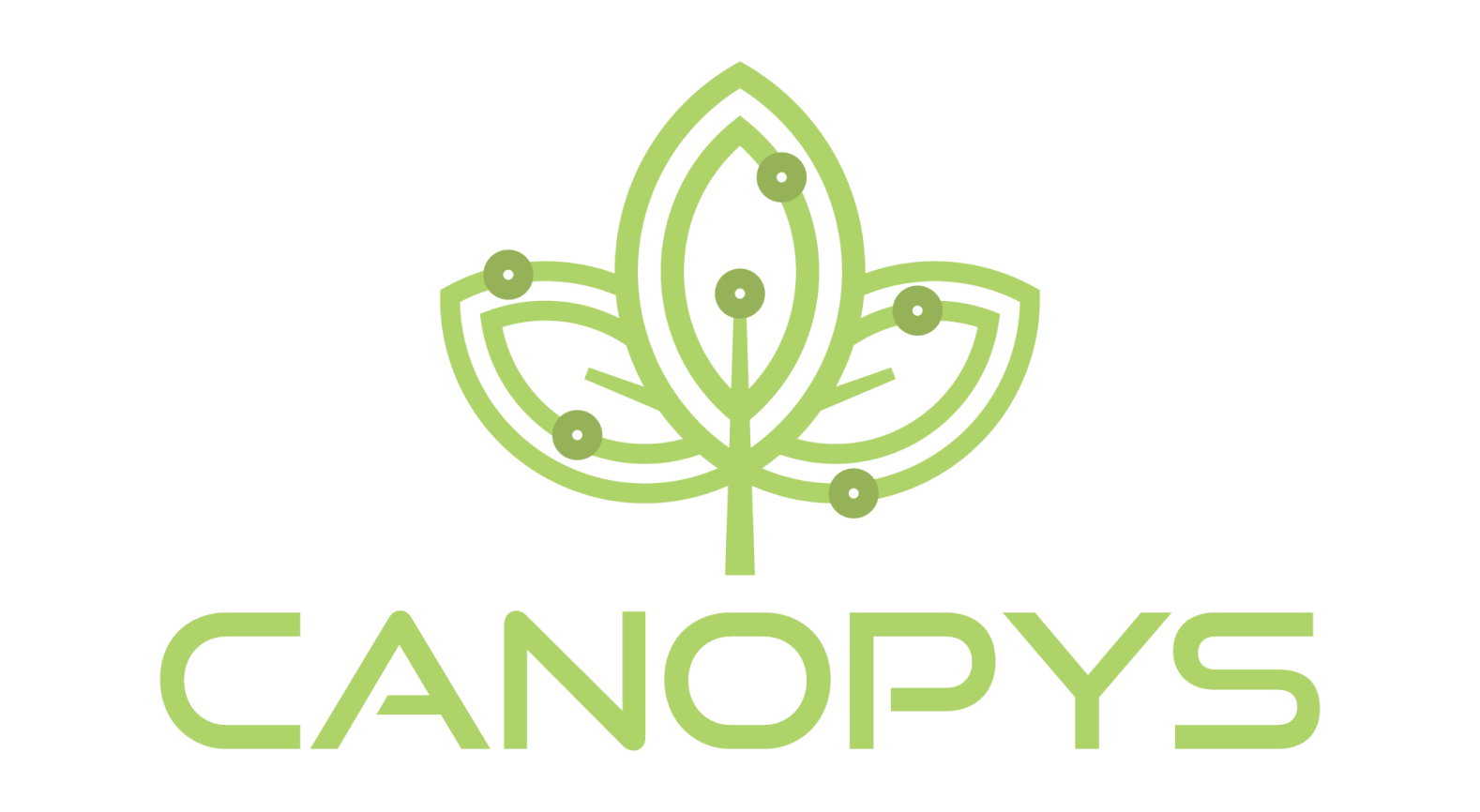Download the correct installer (we turn off the download buttons during development phases), and click the download button on the Canopys Task Scheduler landing page based on the operating system you need! If the download buttons are not visible, we are in closed beta. If you see download buttons available, we are in open beta.

Open Canopys Task Scheduler exe or dmg in your download folder. Install by double-clicking and following the installation instructions.
Run Canopys Task Scheduler.
Get ready to Launch 🚀
Create a new account or use Google account authorization.

[advanced info] This is using www.auth0.com, you’re safe.
Email verification on your first login.
Once the account is created, start creating new tasks!
Click Tasks on the left side menu once Canopys Task Scheduler software opens.

Click ‘NEW TASK’ to start your first scheduled task!

New Task menu pops up.

- In the command, type “echo ‘hello world.”
- Save the task.

Open the terminal bottom right button to check if Hello World is echoing.

Again, you download based on the operating system. The rest should be straightforward to get through; contact us if demo needed!
Now you know how to schedule a task with Canopys Task Scheduler.
Frequently Asked Questions
Is there a free trial available?
We are currently giving the software away for free. Please, contact Tyler@dev3lop.com to begin your trial.
What’s the best way to start using Canopys.io?
Download the software and schedule a task. Echo “Hello world” is a good start.
Can I change my plan later?
There is only one plan: you either have the software and use it or do not.
How does billing work?
We only bill people who are clients and buy hourly services. Currently, canopys.io is free to everyone.